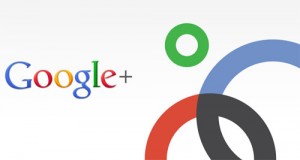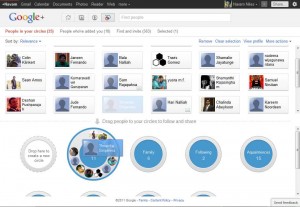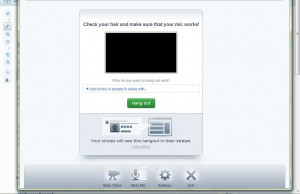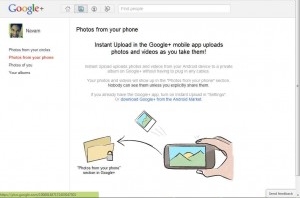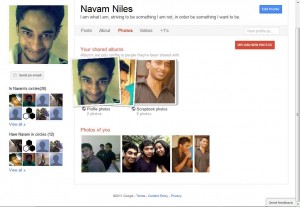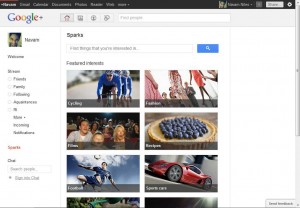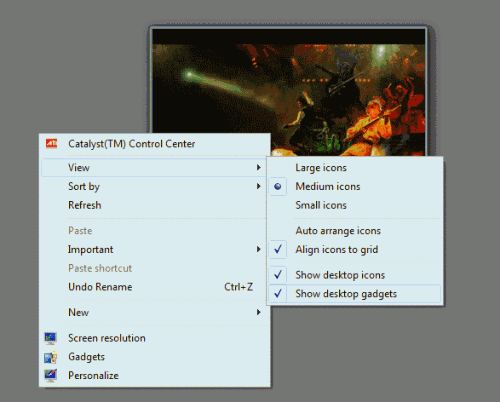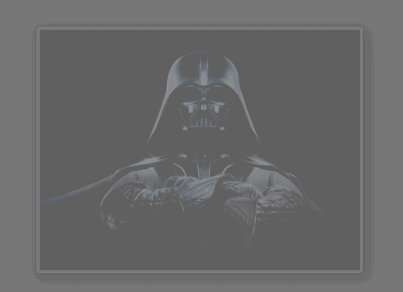What is the right size for a tablet? 9.7-inches? What about 7-inches, or maybe 8.9-inches? If you’re struggling to answer that question, don’t worry, tablet makers are too, and so we have the latest challenger to Honeycomb tablet market: the LG Optimus Pad. It sports an 8.9-inch widescreen display that means it’s the same width as an iPad 2 when in landscape, but considerably thinner in height. Design
Open the box and the LG Optimus Pad stares out at you ready to be fondled. The Optimus Pad measures 243 x 149 x 12.5mm and weighs 630g. The front is not only dominated by the glass touchscreen display, but it’s actually the only thing present. There are no buttons on the frame, physical or soft, and it’s strange that it’s so wide. We understand the argument for having to have something to hold on to when you use the “Pad”, but it appears overly large, especially as it doesn’t have a purpose in the same way the frame does on the BlackBerry PlayBook for example.
Perhaps it is there to hold the large silver LG logo? The 3-megapixel forward-facing camera can also be found in the top right-hand corner, and a notification light that flashes when you’ve got mail. It’s either the best feature in the world or most annoying - we’re sure you’ll know which.
The sides are far more interesting (if that’s possible) and feature three mini speakers for a more all-around sound (it works, but the sound levels are overall quiet), the volume controls, a power and lock key, dock connector, HDMI out and USB sockets in addition to a dedicated power socket. There is also a 3.5mm jack for connecting headphones.
It’s not until you get around the back that you realise there is something hugely different to all the tablets (Android or otherwise) that have gone before the LG Optimus Pad. Central to the rear design are two cameras sat side-by-side, next to an LED flash, capable of letting you record 3D footage on the go. But that’s not all the back offers. While the battery isn’t replaceable, an element of the plastic backplate slides off to reveal a SIM card slot for the 3G connectivity. Sadly there is no microSD port.
Build-wise the LG Optimus Pad is akin to the company’s recently launched LG Optmius 2X (or G2x for US readers). It’s solid, well built, although the plastic backing feels cheap compared to the metal back of the iPad 2 or HTC Flyer. The screen and the casing are prone to smudging, but no more than any other tablet we’ve tried in the past. If you’ve got greasy hands, you’ll be forever cleaning your Optimus Pad. At 630 grams it’s considerably heavier than other tablets at this size. It’s also considerably thicker - the 8.8mm thick Samsung Galaxy Tab 8.9 will blow this out of the water.
Inside
Looks are one thing, but what about performance? As we’ve already said the Pad’s design is dominated by that 8.9-inch touchscreen display. It comes with a resolution of 1280 x 768 pixels giving it a ppi of 167. That makes it higher than the iPad because of the smaller screen, but also means in practice and reality you get a better visual experience. Viewing angles are good, it is crisp, and the screen really does sing out at you when it comes to playing back games or video. Angry Birds Rio for example looks really sharp, as do websites and even icons within Honeycomb’s menu system.

Get past the screen and the LG Optimus Pad still packs plenty of tech. There is the Nvidia Tegra 2, 1GHz dual-core chipset and 1GB of memory that means that we have had no problems with running apps. There is 32GB of storage inside, although this isn’t expandable via a microSD slot. There is zero lag time opening apps, running them, or doing more intensive tasks like playing back 720p video, or visiting Flash-based sites like wechosethemoon.org.
We tried playing a 1080p video and while for the most part it played perfectly there were times when the system felt it was struggling, dropping the odd frame, or stuttering with sweeping shots giving a jaggedy feel to the proceedings. This will very much depend on the type of file you throw at it.
The 3G SIM means you can surf on the go wherever you are regardless of whether you are in a Wi-Fi hotspot, and of course those dual cameras we’ve mentioned already.
3D filming
LG, big on 3D in their TVs and with the Optimus 3D Android smartphone due out shortly, has added a 3D capability here too. You get the ability to record it, but also to view it with a dedicated 3D recorder and player app called 3DCamcorder and 3DPlayer. Before you get excited that you’ll be able to watch 3D movies on the go without glasses, don’t.
The technology used to view it back on screen is anaglyph. That means that, unlike the Nintendo 3DS that has a lenticular display, on the Optimus Pad you’ll need to wear a pair of blue and red shades (shipped in the box). The glasses themselves are better than the paper ones you used to get on comics, however they are still retro-tastic.
LG Optimus Pad 3D test video
When it comes to filming 3D there are a number of modes you can film in: Mixed, Anaglyph, Single, and Side-by-Side. Recording in anaglyph lets you to watch it back on the screen straight away albeit with those blue and red glasses. Side-by-Side lets you play it back on a 3D television thanks to the inclusion of an HDMI socket and cable in the box. Thankfully which ever of the two you choose you can switch it to the other - ideal for playback on a 3D TV.

Of course you get the ability to change some of the settings. There is white balance support, the ability to change the strength of 3D, and basic controls regarding audio (i.e., whether you want it on or off). Playback on screen is pretty laughable. Not because it fails to do what it says it can, but because we just don’t see who in their right minds is going to record anaglyph 3D and then sit there on the tube wearing the glasses watching it, no matter how good the content is. Even if you are brave enough, the experience is pretty dire anyway. Everything is green, resolution isn’t great, and the whole experience is incredibly naff. It’s like being a kid again reading a 3D copy of Beano. In reality this is for previewing only, checking your 3D recording worked before you do something more useful with it.
Of course you could argue that you’ll use the new 3D camera for filming standard “side-by-side” 3D to watch on your television and that’s great, but again in our experience here and with other tablets, you look like a dork holding the tablet up in front of you at a party, an attraction, or anywhere really. There’s nothing like saying “look at me, I’m holding an expensive tablet in my hands” than doing just that with the Optimus Pad. It’s not as embarrassing as holding the iPad 2, but it’s no compact camera.
If you have been brave enough to make a recording you will be rewarded with the footage. It’s by no means amazing, but the 3D element is fun for about 2 minutes.
There's 2D too
If 3D isn’t for you, you can still just use one of the cameras (the left one) to capture 2D still and 720p video footage. The photos we took were rather flat and washed out, even though we were shooting on a sunny day, however the video was better than other tablets we've tried.
Thanks to this being a tablet, you probably won’t be buying this for the camera even if it is better than the iPad 2 and the HTC Flyer.
With YouTube supporting 3D content, you’ll be able to upload directly from the Optimus Pad to YouTube in 3D, so at least others can benefit from your creation.
Screaming screen
One of the big selling points of the Pad is the 8.9-inch 15:9 ratio screen and the ability to enjoy movies and games on it. That dimension really gives you a thin widescreen appeal, which does suit movies nicely as there are no black bars top and bottom - something that iPad owners always complain about. Likewise the smaller size means that it fits more snuggly onto a fold down tray on a train or a plane and that is likely to appeal to the hardened commuter.
Games benefit from the screen too. Everything from Angry Birds to the latest Gameloft or EA titles look great, and everyone we showed only had good things to say about their look and performance.
Despite the LG Optimus Pad trying to offer something different to make it stand out from the crowd, in practice we have some concerns about LG’s entry into the tablet market. We just aren’t sure about the size of the screen, or the ratio. While fantastic for watching those movies or playing games, everything else seems to come across as a bit restricted.
Honeycomb
Rather than follow the routes of some other manufacturers and customise the Android 3.0 Honeycomb experience, LG has left Honeycomb on the LG Optimus Pad untouched. It’s the same experience as you will get on the Motorola Xoom, leagues ahead of the non-Google Froyo tablets that languish at the budget end of the tablet scale. There is the addition of the 3D apps, and LG have also included Polaris Office for the workers. The unfettered Honeycomb experience works as expected and you can read our extensive review of Honeycomb to find out more. For the record, our LG tablet was running Android 3.0.1.
For those who don’t know anything about Honeycomb, it gives you the same logical and customisable Android experience that you’ll find on your phone, but optimised for tablet use. That means that notifications make sense, it’s ideal for landscape use and core apps – like contacts, calendar and Gmail – make much better use of the screen space available.
Honeycomb isn’t without its shortcomings. We’ve repeatedly found the browser is a little unstable, occasionally quitting without notice, but it does support Adobe Flash, so you’ll be able to enjoy a fuller Internet experience, even if you might need to download Dolphin Browser HD from the Android Market to get better control of how websites appear. The app support is a little light (although all current Android apps work and scale much better than iPhone apps on the iPad do) but more apps are being updated to be “Honeycomb optimised” and you can always check out our running list of favourites here.
Battery life
With a big 6400mAh battery the Optimus Pad battery does its part to keep you going. Clearly doing certain tasks will have a greater impact on how long it lasts. Video and use of the 3G antenna had a noticeably detrimental effect on things, but browsing, emailing and general use meant that you could easily go a couple of days without worry. Even with heavy use we would expect you to get through the day or a long-haul flight.
ADS BY GOOGLE- SIMI 3D motion analysis software solution for video based motion tracking and analysiswww.simi.com
- Android 2.2 Tablet PC 7" Free Delivery Any Where in Pakistan Rs.9500 Wifi Excel Word PDF Flash www.shoptime.pk
- Touch Panel PC All-in-one solution. Ideal for POS, POI, HMI & gaming applications.buy.advantech.com.my/
Verdict
3D is very much an industry led thing at the moment and the Pad taps into that without really committing. The 3D recording and playback is fun, but we doubt you’ll use it unless you’re a hardened 3D fan. It’s a shame because the 3D experience on the Optimus 3D, the company’s smartphone due out later in the year, is so much better and something that impressed us a lot. We can understand that LG would want to add an extra component to their 3D creation story, but the 3D camera without a 3D screen feels like a step too far.
And then there’s the final crazy element: the price. Carphone Warehouse has the Optimus Pad listed at £749 which is absurd. It might be fast, it might be great for watching movies, but it’s just simply not worth that much money. Heck you could buy a Asus Eee Pad Transformer and a Fujifilm FinePix Real 3D W3 camera for that price!
Ultimately LG has failed here. It has added technology that’s not needed and made a device that’s likely to be overlooked by many. There are just better Honeycomb experiences on the market.